

MicroWorlds

Animating Your Scene
Fantastic. Terrific images in the scene and some can even be moved around by dragging it with the pointer. Is there a jeep or tractor in your scene? What about a dog? It would be great if you could just click on the shape and it moved.
You can make a turtle do something whenever you click on it. For example, each time you click on the turtle in the tractor it moves across the screen. But before driving a tractor, we'll ride a turtle, it's much simpler.
If there is no tractor in your scene, hatch a new turtle. If you have a tractor, turn it back to the turtle for a moment. Open the Shapes Center.

Click on the turtle in its jeep shape


 You can change the turtle's direction (heading) by dragging its head.
You can change the turtle's direction (heading) by dragging its head.
Drag the head to the right 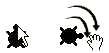
Pick the turtle tool from the tool palette Click on the turtle on the page Type fd 1 in the dialog box

Click on the turtle on ithe page.

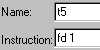
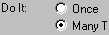
,

Click on the turtle to see what happens. The turtle should start movig across the scene.
Click on the turtle again to stop the action. If you can't because it's moving too quickly, choose Stopall from the edit menu or Press Ctrl + Break. (Hold down the Ctrl key and press Break.)
Now that everything is working, open the shapes center and change the turtle's shape to a tractor.
Save your Project in preparation for the next stage, Buttons
Last Update: 22-Oct-2006
